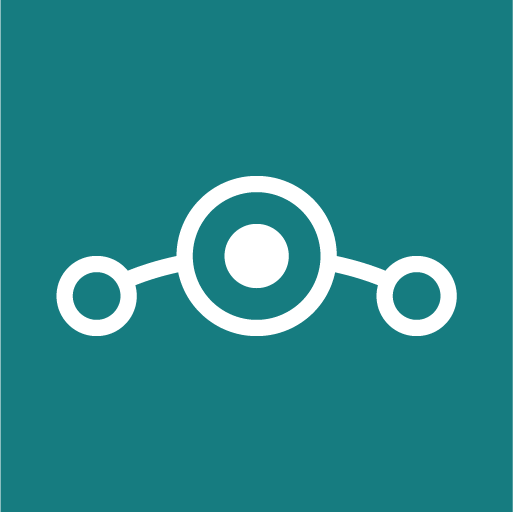This post will guide you through the installation of LineageOS on top of CyanogenMod. While data could be preserved during the upgrade using the EXPERIMENTAL releases, this did not work for my OnePlus One so I had to go for the full upgrade and then use the Google Backup to restore my data.
DISCLAIMER: This is an experimental process and might damage your phone or affect the integrity of your data. It is always a good idea to use backups.
Required downloads
- TWRP for your device – Custom recovery image for Android-based devices.
- SDK Platform Tools – Needed to transfer the TRWP image to your phone.
- LineageOS weekly build for your device.
- Gapps
Installing TWRP
The instructions below work on Windows.
1. Open a command line and navigate to the directory where you have downloaded the SDK Platform Tools.
2. Disable the CM Recovery protection in Settings > Developer Options > CM Recovery option.
3. Put your device into bootlader mode – If this isthe first time you are using the SDK, you will probably need to accept the connection in your phone:
adb reboot bootloader
4. Unlock the boot – this will wipe all your data!
fastboot oem unlock
5. When the welcome screen appears, reboot your devide and enter into bootloader mode by pressing volume down + power buttons for 10 seconds. Once the recovery menu appears select the option to boot from bootloader.
6. Flash the TWRP image:
fastboot flash recovery twrp-3.0.x.x-xxx.img
5. Wait until the flash process is completed and then reboot your device:
fastboot reboot
Flashing LineageOS release
6. Shut down your device and boot it in TWRP recovery by pressing the volume down + power buttons until the logo appears.
7. Copy the LineageOS images to your phone.
8. Select ‘Install’ in your phone and select the LineageOS image.
9. Swipe to confirm Flash.
Install Gapps
10. Copy the Gapps package to your phone.
11. Select ‘Install’ in your phone and select the Gapps package.
12. Enable the checkbox to reboot your device after the installation is complete.
13. Swipe to confirm Flash.
That should be it. If you have any question, feel free to ask on the comments.