En esta entrada os explico cómo reemplazar el router Sercomm FG824CD con ONT integrada, por un router neutro y una ONT Nokia / Alcatel-Lucent g-010g.
¿Por qué reemplazar un router como el Sercomm FG824CD que nos proporciona nuestro proveedor?
Hay muchos motivos para querer substituir el router que te cede tu proveedor de Internet por uno propio. El principal: estos routers, como es el caso del Sercomm FG824CD, suelen ofrecer bajas prestaciones. Mientras que para la mayoría de usuarios puede ser suficiente, en el caso de que hagas un uso intensivo de tu conexión a Internet, puedes encontrarte con cuelgues continuos.
Por norma general, si tienes contratada fibra hasta tu domicilio, tu proveedor te ofrecerá una de estas dos opciones:
- Un router con ONT integrada.
- Un router y una ONT.
El flujo de conexión sería básicamente algo así, simplificando mucho: Proveedor de Internet <-> Fibra <-> ONT <-> Ethernet <->Router <-> Tus dispositivos. En caso de que la ONT esté integrada en el router, el cable de fibra simplemente va conectado al propio router.
A grosso modo, la ONT (Optical Network Terminal) convierte la señal de fibra óptica a otro medio, como puede ser una señal de banda ancha transmitida a través de Ethernet.
En un mundo ideal tu proveedor de Internet debería facilitarte poder substituir estos equipos por unos de tu conveniencia, pero esto no es así. El motivo que éstos exhiben para no hacerlo es poder ofrecer un soporte completo, gestionando ellos remotamente los equipos cuando sea necesario. Pero también es cierto que utilizando los equipos que te proporcionan, es prácticamente imposible exprimir el ancho de banda que tienes contratado.
En mi caso, cuando Karen y yo empezamos a trabajar desde casa, utilizando la conexión de manera simultánea, nos encontramos con cuelgues continuos, lo cual es un pequeño gran inconveniente cuando estás en medio de una videoconferencia. Mi ISP (Internet Service Provider) tardó varios meses y decenar de reclamaciones en substituir los equipos que tenía por otros, que resultaron igualmente deficientes. ¿Cuál fue la solución? Comprar un router neutro que ejerce la mayoría de funciones de enrutamiento en la red local y mantener el router con ONT integrada como pasarela de salida. Esto hizo que ya no se cuelgue la conexión cada poco rato, pero incluso así he de reiniciar el router de la operadora si no quiero perder la conexión o ver reducida la velocidad drásticamente cada vez que hago un uso intensivo de la conexión.
Así que decidí dar un paso más y eliminar el router Sercomm FG824CD con ONT integrada que proporciona mi proveedor y sustituirlo por una ONT externa y mi router neutro. Aquí os explico cómo lo hice.
¿Qué necesitas?
- Un router neutro que soporte 802.1Q.
- Una ONT compatible con tu proveedor de Internet (en este caso utilizaremos la Alcatel-Lucent/Nokia G-010G-P).
- Los datos para configurar la ONT (PLOAM Password) y el router (VLAN ID).
Obteniendo el PLOAM Password
Por defecto el router nos da muy pocas opciones para acceder a los detalles de la configuración y como puedes imaginar, los datos para configurar la ONT no están incluidos. Para poder obtenerlos utilizaremos una vulnerabilidad que nos permite suplantar el rol con el cual accedemos al router. No nos va a permitir interactuar como administrador, pero sí nos dará acceso a la información que necesitamos.
Primero accede la interfaz web del router entrando a http://192.168.1.1/ desde tu navegador e inicia la sesión con los credenciales de usuario, que por defecto son 1234/1234. Posteriormente navega al apartado Settings.
Luego tendrás que abrir la consola de desarrollador (F12 en Chrome) y abriremos el fichero “mainFunctions.js”. Lo siguiente que haremos es añadir un breakpoint (pausa de ejecución) en la línea 71, donde aparece:
usermode = getUserData('usermode', data);Para ello simplemente haz click en el número de la línea:

A continuación recarga la página (F5) y verás que la carga se queda pausada en la línea para la que hemos añadido un breakpoint. Ahora desplegaremos el panel Scope > Local > data y cambiaremos los siguientes valor “usermode” a “admin”. Luego hacemos click en el botón superior de play para continuar con la carga.

Verás que tras continuar la carga, ahora te aparecen nuevos menús, entre los que se encuentra el que nos interesa: “GPON”. Al entrar puedes observar que nos muestra el PLOAM Password pero su contenido está oculto. Para mostrarlo vamos a seleccionar un elemento de la página (Control + Shift + C) y hacemos click en el campo:

Hacemos doble click en type=”password” y lo eliminamos. Con esto obtenemos el valor hexadecimal del PLOAM Password, con formato hexadecimal.

Configurando la ONT
Primero vamos a conectar la ONT a nuestro equipo a través de un cable ethernet y configurar la IP de nuestro equipo en el rango 192.168.100.0/24. Por ejemplo, puedes usar:
- IP: 192.168.100.23
- Máscara de red: 255.255.255.0
A continuación accedemos a dirección http://192.168.100.1/ desde nuestro navegador, que nos mostrará la página de acceso a la configuración de la ONT:

Accedemos con los credenciales por defecto: admin/1234
Aquí entraremos el PLOAM password, precedido de “0x” en el campo “New ONT ID(PLOAM psw)” y le damos al botón “Update”. Es decir, si el valor de PLOAM password que obtuviste anteriormente es f123456789, aquí pondríamos 0xf123456789.
Conectamos la ONT al cable de fibra y tras unos segundos una luz verde debería indicarnos que la conexión es correcta.

Configurando el router neutro
En este paso vamos a configurar nuestro router para que obtenga una IP dinámica en el puerto WAN y utilice la configuración VLAN ID 20, con prioridad 0. Aquí la configuración dependerá de cada router. En mi caso como no tengo contratados ni teléfono ni TV IP, simplemente configuro la VLAN para Internet con el ID 20 y los otros dos pongo valores aleatorios:

Una vez actualices la configuración, conecta el router a la ONT a través de un cable ethernet ¡y listo! Ya podemos utilizar la conexión con nuestros propios equipos sin depender del router que nos proporciona la compañía de internet.


















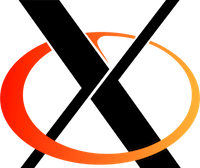
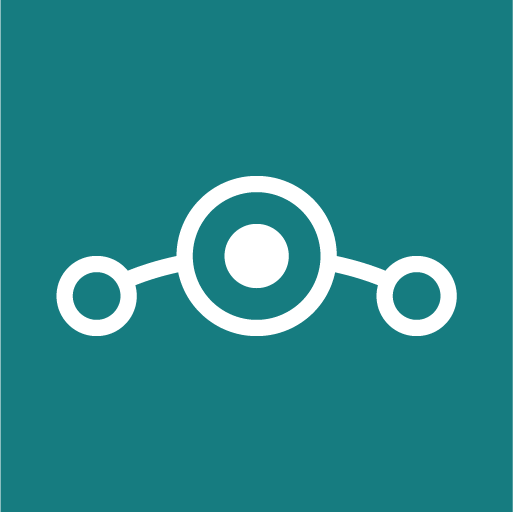

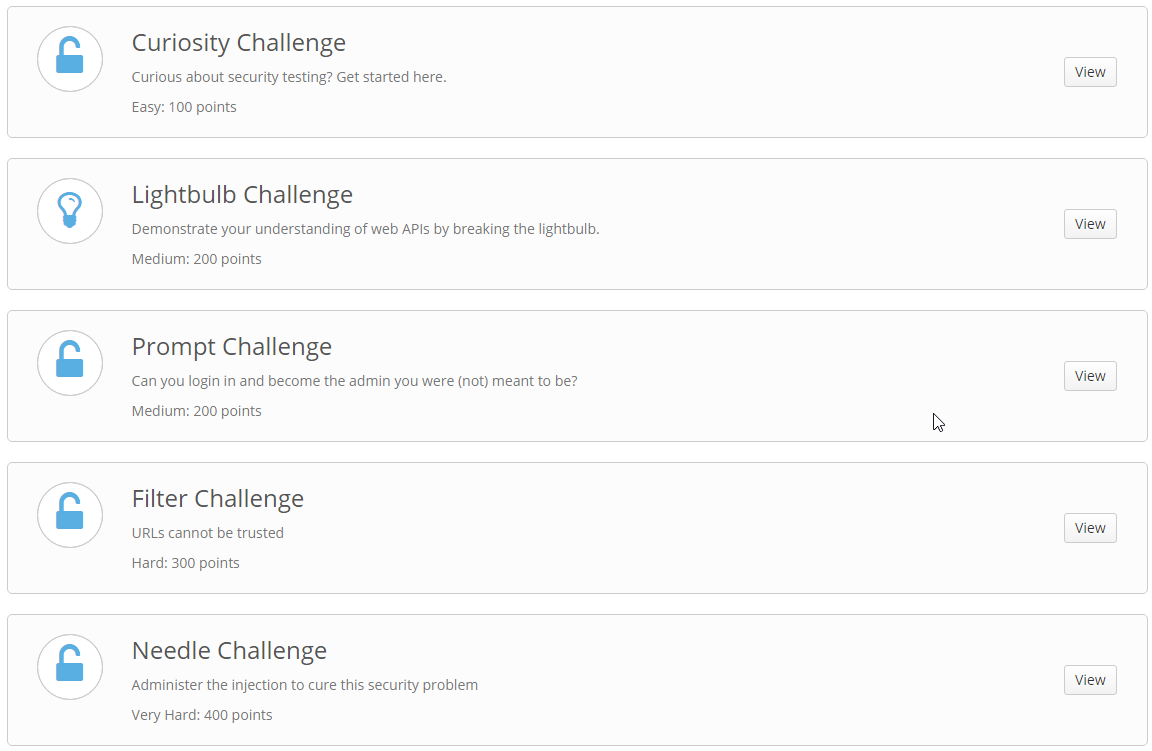


 I have been using the HP MediaSmart EX470 home server for few years and it was quite a nice experience. Unfortunately HP decided to stop supporting these devices which means not getting any updates or fixes. I then decided it may be a good time to park the built-in Windows Home Server and switch to CentOS. I have chosen this Linux distribution because this is the one I’m most used to (it’s extensively used in corporate environments). Ubuntu could also serve this purpose but I still preferred CentOS since it comes with the minimum basic packages and allows you to keep growing it per your needs instead of shipping lot of features you don’t really need.
I have been using the HP MediaSmart EX470 home server for few years and it was quite a nice experience. Unfortunately HP decided to stop supporting these devices which means not getting any updates or fixes. I then decided it may be a good time to park the built-in Windows Home Server and switch to CentOS. I have chosen this Linux distribution because this is the one I’m most used to (it’s extensively used in corporate environments). Ubuntu could also serve this purpose but I still preferred CentOS since it comes with the minimum basic packages and allows you to keep growing it per your needs instead of shipping lot of features you don’t really need.
